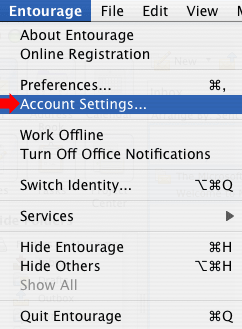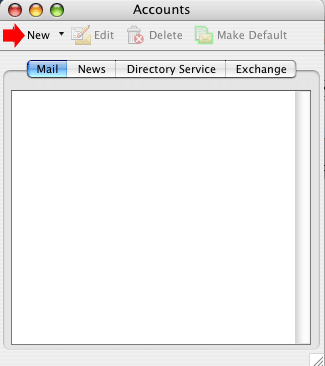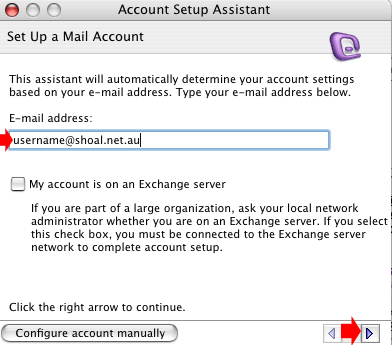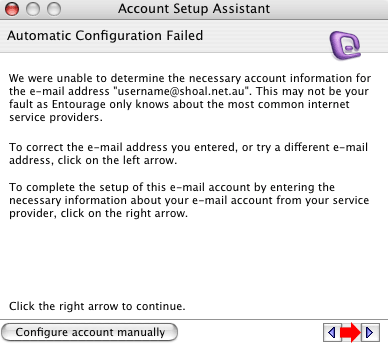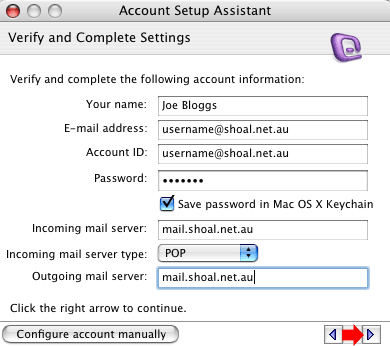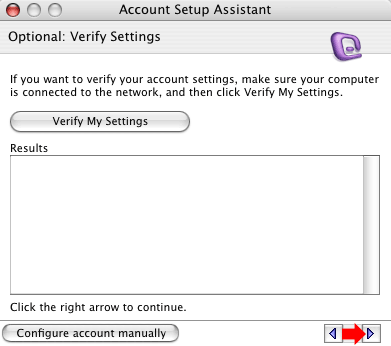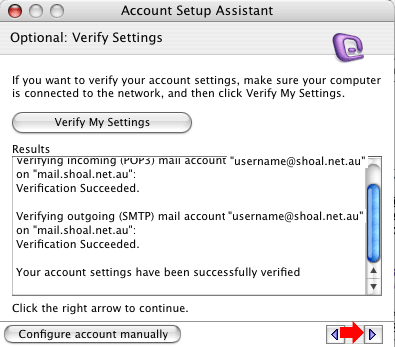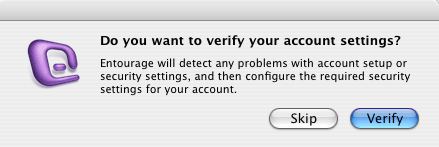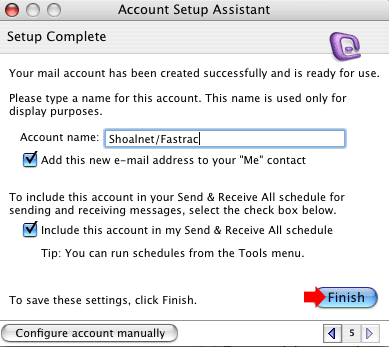Entourage for MacDouble click on the Entourage icon from your Dock or from your Applications folder
Click on the Entourage menu, then click on Account Settings
Click on the New button along the top.
In the Email Address box, type your email address, eg username@shoal.net.au then click on the right arrow on the bottom right hand side of the screen.
Ignore the error message below, and click on the right arrow on the bottom right hand side of the screen to continue.
Fill in the information below Incoming Mail Server: Type in mail.shoal.net.au Click on the right arrow on the bottom right hand side of the screen. If you are currently connected to the internet you can verify and see if the new settings work. If you are not currently connected or do not wish to verify at this stage click on the right arrow on the bottom right hand side of the screen.
If you chose to Verify Settings you should see a screen similar to below saying Your account settings have been successfully verified. Click on the right arrow on the bottom right hand side of the screen.
If you didnt click on Verify Settings you will see screen similar to below, click on the Skip button
In the Account Name box, type in anything you like eg Shoalnet/Fastrac then click on the Finish button.
The Mail Account has now been setup. |
||||||||