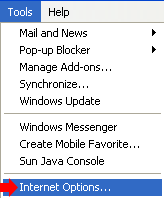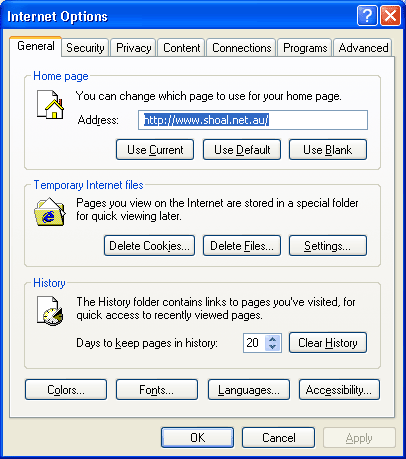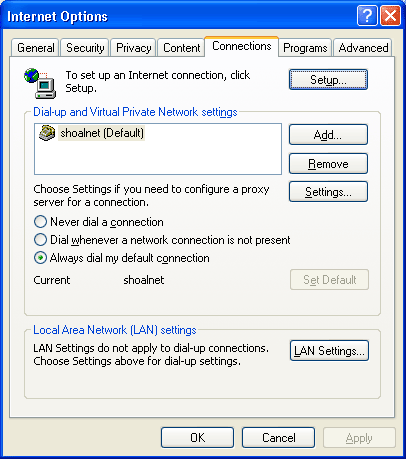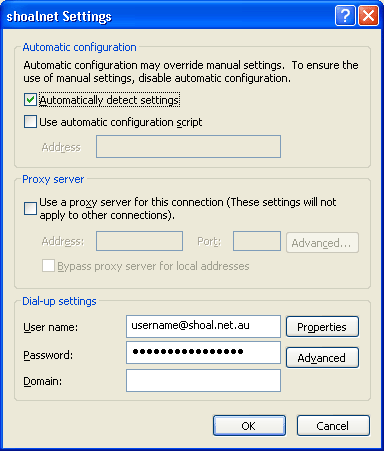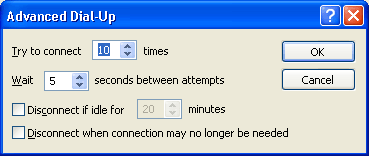Internet Explorer Internet Explorer comes pre-installed on all Windows computers running Windows 98 or higher. You should be running the latest Internet Explorer Version 6 or else some websites, eg Bank Sites will not load correctly. You can update Internet Explorer by getting a copy of the Shoalnet Setup CD, and running the Installation from the disk (Please refer to your disk for further help) or by downloading from the Microsoft Website (this might take several hours on a dialup connection). Double click on the Internet Explorer icon on the desktop.
Click on the Tools menu, then Internet Options
On the General tab: The Temporary Internet Files section is where you can clear Cookies and Temporary Files that have been stored on your hard disk drive after you have visited websites. To clear the Cookies or Temporary Files, click on Delete Cookies and Delete Files then OK to the box that pops up asking to confirm.
Next, click up on the Connections tab at the top. This screen contains the Connection Settings. You should have Shoalnet set to be the default connection, and it should be set to "Always Dial my default connection". You can make Shoalnet the default by clicking on it once so that it is highlighted, and then click the button labelled "Set Default".
Clicking the Settings button. This section should be filled out similar to the one below.
|
||||||||