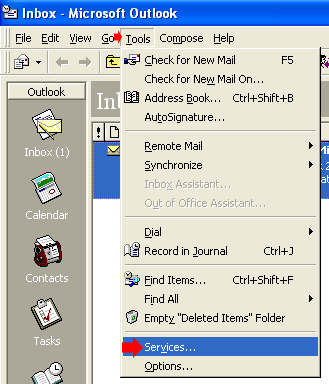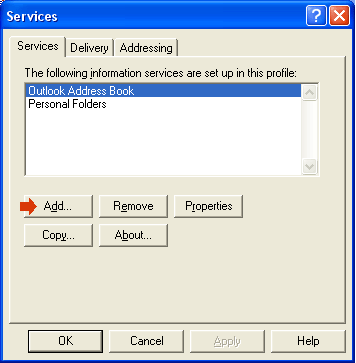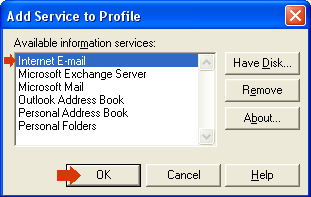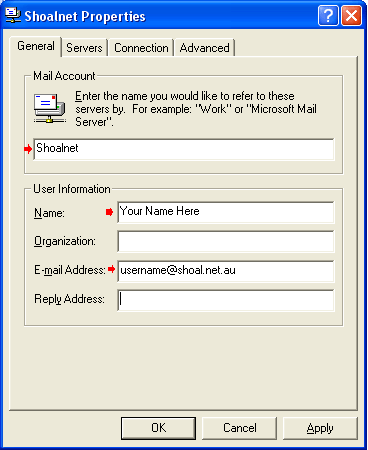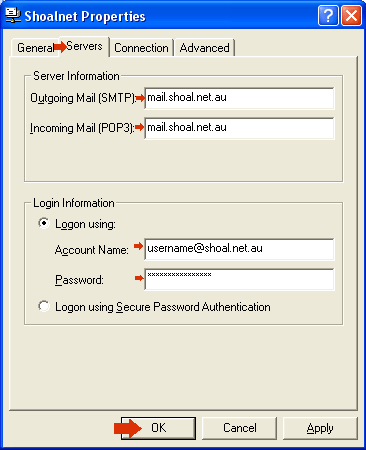Outlook 97
Double click on the Microsoft Outlook icon on the
desktop

Click on the Tools menu, then click on Services
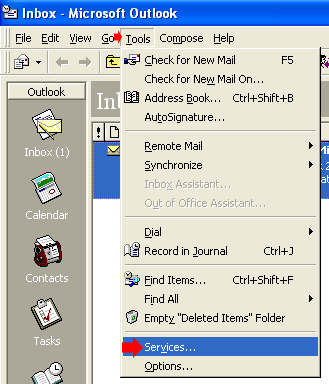
Click on the Add button
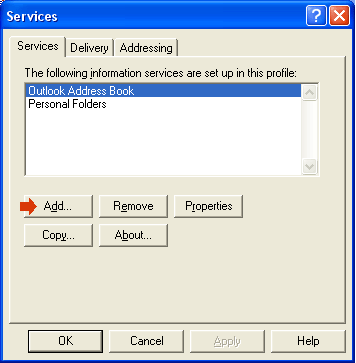
Click on Internet E-mail then click on OK
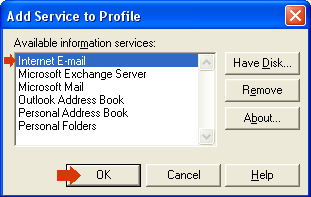
In the Mail Account box, type in Shoalnet
Under User Infomation, in the Name box, type your name
In the Email Address box, type in your full Shoalnet
Email address.
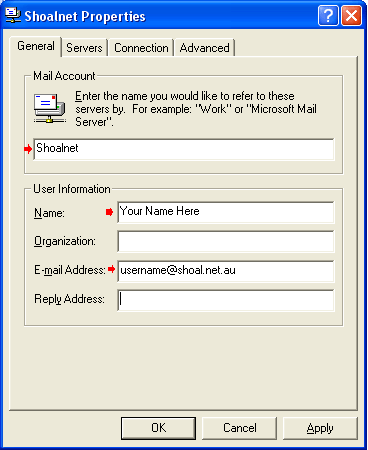
Click on the Servers tab, at the top of the screen
Under Server Information
In the Outgoing mail (SMTP) server box, type in mail.shoal.net.au
In the Incoming mail (POP3) server box, type in mail.shoal.net.au
Under Login Information
In the Account name box, type in your FULL
email address, eg username@shoal.net.au
In the Password box, type in your password. Note
your password is CAsE SeNsiTivE
Click on the OK button
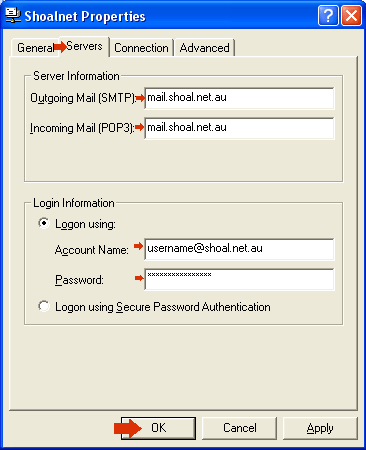
The Mail Account has now been setup.
|